Text Customizations
The Text Customizations Maintenance allows you to Customize the verbiage in your LightWork system. (I.e. buttons, labels, etc.)
Note: If the Text Customization field is left blank, then the default text will populate.
Toolbar & Filter Options
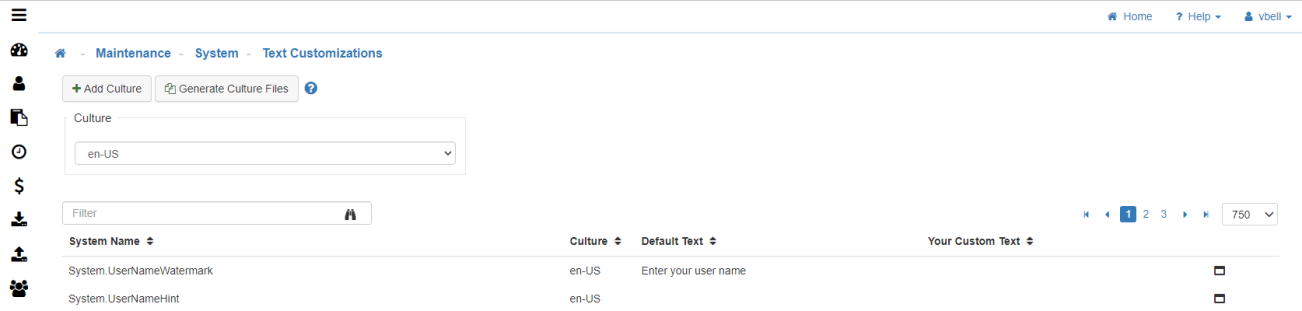
-
Add Culture
Allows you to add a new language to your LightWork system. -
Generate Culture Files
Updates the data used to display the text you see on the screen. -
Culture
Allows you to pick a specific language within your system. (I.e. If you want to make changes to French Translation.) -
Filter
Makes it easy to filter out based on system name, default text, etc.
Understanding the Columns
-
System Name
Lists the fields in the database that have labels in the software that can be changed. -
Culture
Tells you what language the system is using allowing you to have a multi-language system.
Note: Before using the Add Culture button (if you're a named support user for your organization) contact LightWork support at support@lightworksoftware.com for assistance. -
Default Text
Shows the system's default verbiage for buttons, labels, etc. -
Your Custom Text
Where you add your Custom Texts for the system. Entering verbiage in this column will override the default text in your LightWork system.
How to Customize system Text

-
System Name
Identify the line of text you wish to customize within the System Name column. -
Your Custom Text
Click on the line under the column labeled 'Your Custom Text'. You can type the custom text directly in this spot or select the to open a pop-up box.
to open a pop-up box.
Note: This pop-up will make it easier to enter in long Text Customizations. -
Save
Changes will 'Save' automatically.
Note: To remove Custom Text, erase the text in the 'Custom Field' and the text will revert back to the original 'Default Text' provided by LightWork.